Technical Support
Have a Tech Problem?
Our technical support team can help you in person, over the phone or remotely with technical help in Blackboard, WordPress and other learning management systems you’re using in your course.
This includes (but is not limited to):
- Canvas
- Blackboard
- WordPress
- Collaborate
- Voicethread
- Apple products (like iPad apps and Apple ID issues)

Common Issues
Browser Issues
Google Chrome is the best web browser for Blackboard and Canvas. Instructions for downloading and installing Chrome.
Firefox is also compatible. Check to make sure whichever browser you choose is up-to-date.
Canvas does not support Internet Explorer.
Reset Your Password
UAF allows you to use one password to log in to all of your university accounts. If you forget it, don’t fret. Reset your password here.
Canvas Support
Over the next few semesters, more and more UAF courses will use Canvas instead of Blackboard.
Nanook Tech Services
UAF’s Nanooks Tech Services also provides IT-related support as needed. Get online help here.
Minimum Requirements for Online Courses
- Macintosh OS X (13 or higher) or Windows PC (10 or higher)
- 16GB RAM or higher
- 256GB of available hard-drive space
- Broadband/high-speed uninterrupted Internet access
Top Tips
Be ready for web conferencing
For online classes that use web conferencing such as Zoom or Google Hangouts make sure you have these items set up prior to joining a conference:
- Webcam
- Microphone
- Speakers
- Wearable Headset
Keep your computer up to date
Back up your data
It’s not a matter of if, but when a catastrophic failure may occur on your tech device. Unfortunately, they often occur at the least opportune time. Find a backup method that will allow you to consistently and efficiently back up your data.